Using Printer for Remote Desktop (macOS version)
Basic use
Printer for Remote Desktop (macOS version) does not require any configuration. Being installed on your Mac, it allows the use of local printers in remote desktop sessions through a wide range of remote desktop clients listed on the installation page.
The product works on top of the Apple CUPS printing system. If your printer works locally with your Mac, Printer for Remote Desktop will support it as well. Once you log in to your remote windows session, you will see your printer as <PrinterName> (FabulaTech) - session N.
- Printer for Remote Desktop Server must be installed on the remote machine you are connecting to.
- Some printer models may not work with Apple CUPS out of the box and require manual installation. Please refer to your printer manufacturer's documentation for details.
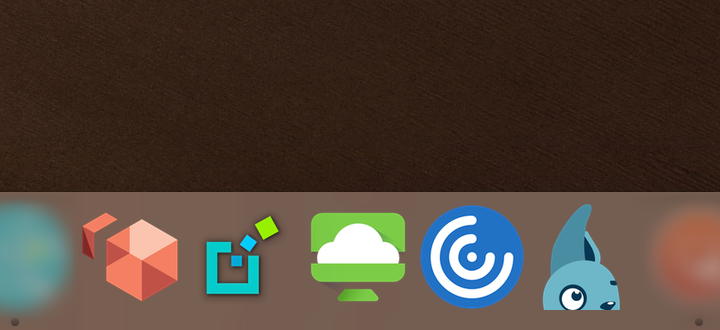
All other configuration is performed on the remote side using Printer for Remote Desktop Server. Please refer to Printer for Remote Desktop Server Help to learn more.
Printing to PDF
Printer for Remote Desktop (macOS version) supports printing to PDF. It can be a useful feature, since macOS lacks a built-in PDF printer, providing the ability to receive a local PDF copy of a remote document.
While printing, select the Print to PDF (FabulaTech) - session N printer in the remote session. The PDF file will be saved in the ~/Desktop folder of the current macOS user. The name of the PDF file will correspond to the filename of the printed document (or be altered with a number, if a file with the same filename already exists).
To disable this feature, execute the following command in the Terminal and reconnect to the remote session:
$ defaults write com.fabulatech.printer saveImage -bool NO