Group Policy Object (GPO) template
Printer for Remote Desktop Server includes *.admx and *.adml administrative template files. These template files allow to configure the product via Local GPO and/or Domain-Based GPO. Please refer to Microsoft MSDN article on managing ADMX files.
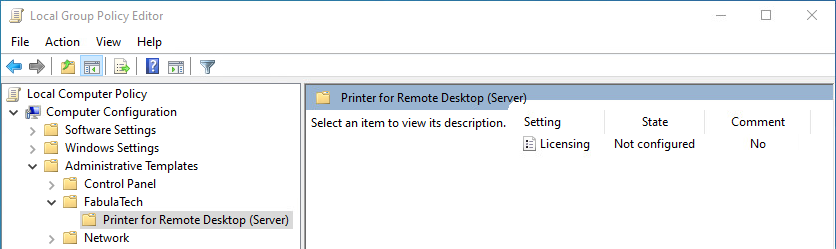
The archive file containing administrative template can be found in the installation directory:
%ProgramFiles%\FabulaTech\Printer for Remote Desktop (Server)\policies.zip
Additionally, the administrative template files are deployed to a local GPO during product installation and can be found here:
%WINDIR%\PolicyDefinitions\Fabulatech.admx %WINDIR%\PolicyDefinitions\ftprintrdpsrv.admx %WINDIR%\PolicyDefinitions\en-US\Fabulatech.adml %WINDIR%\PolicyDefinitions\en-US\ftprintrdp.adml
It's recommended to use the GPO template files provided with the latest product version of Printer for Remote Desktop Server.
The GPO template can be used to configure the following settings:
| Setting | Description |
|---|---|
| Custom resolutions |
This policy setting is used to add custom print resolutions (DPI) to the printer's resolution list (in case if the printer does not support such values) making it possible to print using reduced resolution. It may help speed up image processing and network transfer at the cost of reduced quality. Unlike the "Limit quality for large prints", this policy setting allows the user to flexibly adjust the desired DPI. The image will be printed using the closest higher supported resolution of the printer.
|
| Default printer selection mode |
This policy setting defines the order of default printer selection, which occurs each time a user logs in to a remote session.
If this policy setting is disabled or not configured, Printer for Remote Desktop will use the "Physical printer" selection mode. |
| Licensing |
This policy setting is used for licensing management. The following licensing modes are used:
For "License Key" type of licensing you must specify a string of the key in the corresponding field. For "License Server" type of licensing you must specify a license server name in the name_or_ip:port format, where the port is an optional parameter. If this policy setting is enabled, the licensing mode will be overridden by this policy setting. It means using GPO License key instead key that determined via the settings interface. If this policy setting is disabled or not configured, the licensing mode is determined via the settings interface. |
| Limit quality for large prints |
This policy setting is used to reduce print quality when the printed page area is larger than specified. It may help speed up the printing of large-format documents while maintaining maximum quality for smaller pages.
|
| Printer name template |
Specifies the format of the virtual printer names. Available options:
|